How can I insert a table?
You can easily insert tables in your product descriptions and on your webpages.
- Navigate to the description of the desired product or to the desired page in CMS
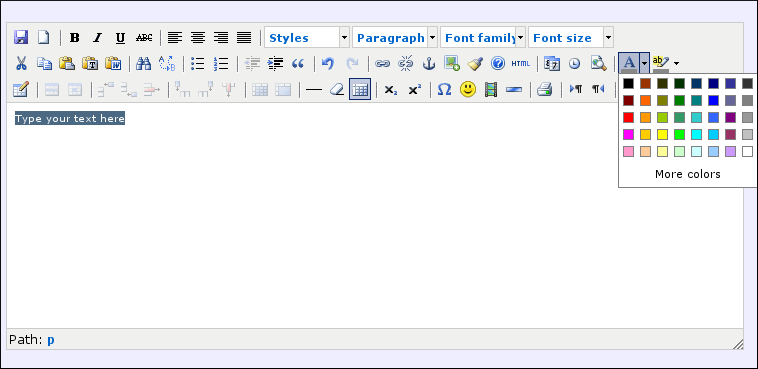
- Click on Insert and then select Table
- Now you can set the number of Columns (vertical) and the number of Rows (horizontal)
- Optionally, you can create table borders
Your table will be inserted in the text editor. You can now enter your values. Click on the table's edges to remove the table.
Advanced tables
If you want to go further editing tables, you'll need to edit the HTML code.
Click the Edit HTML icon to view the HTML tags
An interesting website where you can learn to make your own HTML tables is w3schools HTML Tables.
- Introduction
- Product management
- Online store configuration
- Account and shop settings
- Payment methods and Payment Service Providers
- Invoices and Terms & Conditions
- Setting shipping costs
- Discounts and surcharges
- Registering and transferring domain names
- Multilingual shop
- Connecting to external platforms
- Personalized web addresses
- Managing multiple webshops (Multishop)
- Automatic emails to customers
- Designing a beautiful layout
- Order management
- Marketing
- Modules
- Backups and exporting data
- Email and web mail
- Administrator accounts
- High quality photos
- Two-factor authentication
- Labels
- META tags - Website verification
- Live chat
- Slideshow
- Visitor analysis - Google Analytics
- Filters
- Point Of Sale (POS)
- Form fields
- Digital or virtual products
- Symcalia reservation system
- Guestbook
- Contacting the helpdesk