Two-factor authentication
![]() Two-factor authentication adds an extra level of security when logging into an account. This is done by combining something you know (your password), with something you have (your phone). The extra security makes it much more difficult for malicious players to gain access to your account.
Two-factor authentication adds an extra level of security when logging into an account. This is done by combining something you know (your password), with something you have (your phone). The extra security makes it much more difficult for malicious players to gain access to your account.
Once two-factor authentication has been activated, log in with your email and password and you'll be shown a screen that prompts you to enter a 6-digit code. The code is generated using the open TOTP standard. Any application that supports this standard can generate a code.
EasyWebshop does not support two-factor authentication via SMS, as it is widely recognized as an insecure practice. Scammers have found creative ways to intercept SMS codes, through SIM swaps, phishing, insecure transmission and other hacking techniques that enable them to access your messages.
We recommend FreeOTP.
- FreeOTP is open source software
- You don't need an internet connection to use the app
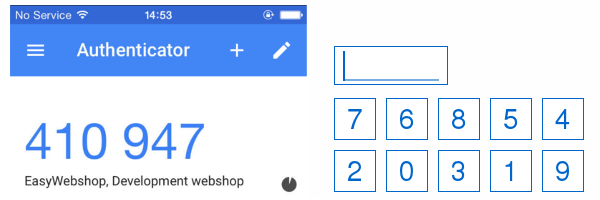
Activating two-factor authentication
The first step is installing an application that can generate a 6-digit TOTP code. Install it on a different device than the one that you use to manage your webshop. For example, use a smartphone to generate the code, and your PC to log in to the webshop.
| Android | FreeOTP |
| iOS | FreeOTP |
| Linux | OATH Toolkit |
Once the installation has been completed, navigate to Settings > More options > Two-factor authentication. If Two-factor authentication isn't shown in the menu, first set the user experience level to Advanced, at Settings > User experience level.
Using your phone's camera, scan the QR code that's displayed on this page. The application will now generate a 6-digit code. Please enter this along with 2 phone numbers that we can use to reach you in the event you lose your phone.
You can enter the code by typing the numbers on your keyboard or by clicking on the numbers that are shown on your screen in random order, or by using a combination of the two. The latter is safest: combining both methods makes it difficult for keyloggers to intercept your code. You'll automatically be logged in once you've entered the last digit. Immediately after being entered, a code is rendered invalid.
Preferably, the authentication app should be installed on two phones or tablets: if you lose one device, you can still log in using the other. Store the devices in different locations.
Please be sure to accurately enter your 2 phone numbers! If we can't reach you at these numbers for an account recovery, you run the risk of completely losing access to your account.
Disabling two-factor authentication
You can disable two-factor authentication by clicking on the Deactivate button at Settings > More options > Two-factor authentication. However, we advise keeping it activated for extra security for your account.
Account recovery
If you've forgotten your password, you can reset it using the password recovery page.
Two-factor authentication recovery: we recommend always having a second device that can be used to generate an authentication code, as described in the documentation above. This way, you'll always have a spare device and won't run the risk of locking yourself out of your account. We aim to provide our customers with the best possible security, and absolutely want to avoid unauthorized persons from gaining access to the management of a webshop. Recovery for two-factor authentication is a complicated process that can take several days and that we perform manually. Which is why two-factor authentication recovery is not free of charge: a recovery costs €70 will be drawn from your account balance.
Please contact us using a support ticket to start the two-factor authentication recovery process. Use the email address that you normally use to log in to your account.
Next page: Labels
- Introduction
- Product management
- Online store configuration
- Account and shop settings
- Payment methods and Payment Service Providers
- Invoices and Terms & Conditions
- Setting shipping costs
- Discounts and surcharges
- Registering and transferring domain names
- Multilingual shop
- Connecting to external platforms
- Personalized web addresses
- Managing multiple webshops (Multishop)
- Automatic emails to customers
- Designing a beautiful layout
- Order management
- Marketing
- Modules
- Backups and exporting data
- Email and web mail
- Administrator accounts
- High quality photos
- Two-factor authentication
- Labels
- META tags - Website verification
- Live chat
- Slideshow
- Visitor analysis - Google Analytics
- Filters
- Point Of Sale (POS)
- Form fields
- Digital or virtual products
- Symcalia reservation system
- Guestbook
- Contacting the helpdesk